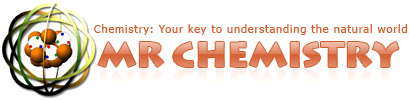Happy Mole Day to You!
Today we can celebrate the SI unit of amount of substance, the mole of items [with symbol: mol items], which specifies the number of formula units in a given amount of substance. The mole unit is special because chemists use the concept of moles to measure the relative amounts of reactant and product formula units needed to produce a given amount of product. By use of the mole concept, we can measure out and count the extremely small and numerous submicroscopic formula units in the laboratory.
By definition, 6.022 x 1023 items of any kind is called a mole of items just as a group of 12 items of any kind is called a dozen of those items. This number, 6.022 x 1023, is named the Avogadro number in honor of an early chemist by the name of Amadeo Avogadro (who was the first person to clearly distinguish the concept of atoms from the concept of molecules). The reason Mole Day...