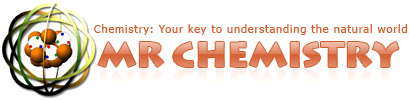LARN C001 CC1D1
LARN C001 CC1D1
A. Bring up a Chrome browser and click here for the link below that describes How to Enroll in Your Google Classroom. Use the information given on the class' whiteboard, or accessible through the link below, to enter the proper code for your section of the chemistry course (01, 02, 03, 04, 05, or 06), not some other section's code.
B. Bring up a Chrome browser and click on the link given in class to gain access to the Student Resources folder and everything in it on your teacher's Google Drive. After you have the folder displayed in front of you, notice the folder name towards the top of the display. Click on the downward pointing triangle to obtain a drop down menu. Then double click on the "Add to Drive" option to attach the Student Resources folder to your MNSD Google drive.
C. Make arrangements for daily computer internet access at home, at the public library, or before or...